1.下载nginx 和php7
a.下载地址
php下载地址:http://php.net/downloads.php
nginx下载地址:http://nginx.org/
windows运行时库,vc_redist.exe下载地址:https://www.microsoft.com/en-us/download/confirmation.aspx?id=21254
b.php下载选择
下载选择,我选的是最新的PHP7,64位的版本,线程安全的,如下图:
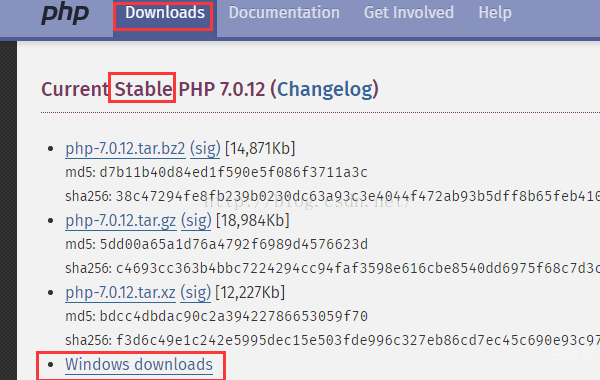

c.nginx下载选择


我下载的是1.10.1,稳定的windows的版本,写本文的时候已经到1.10.2了。
d.下载个vc_redist.x64
为了配合Php7的使用需要下载一个windows的运行时库。
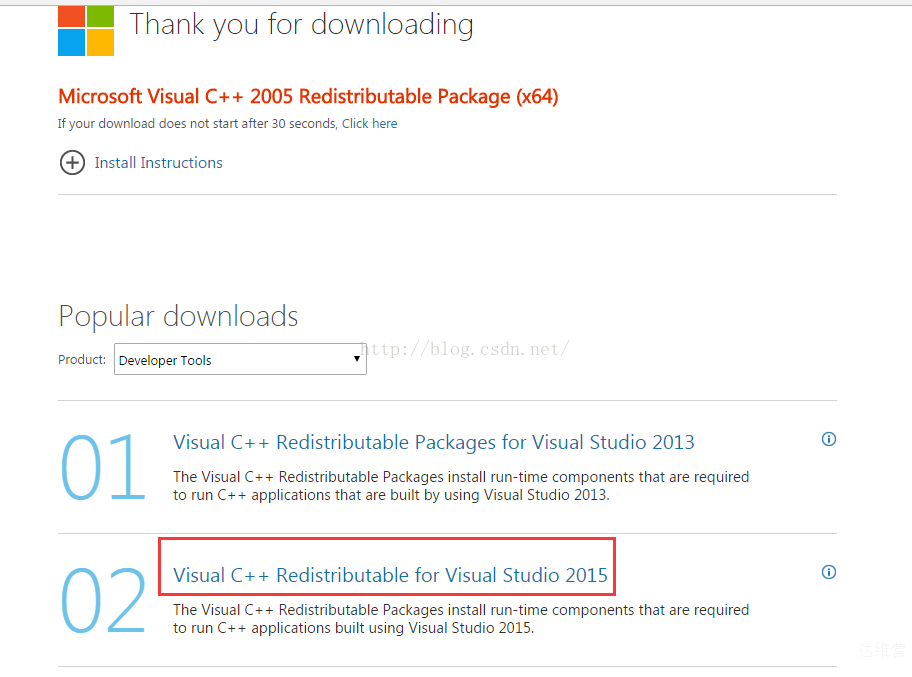
*********************
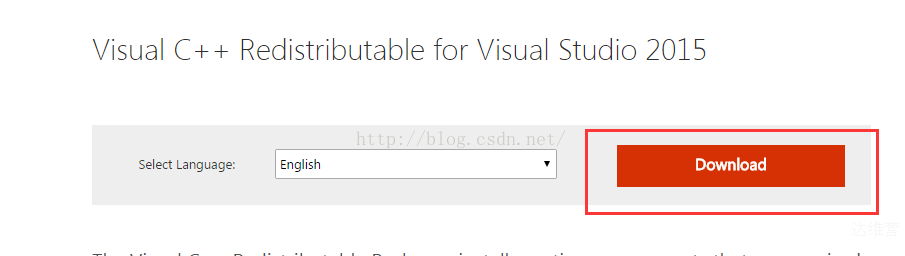
*******************
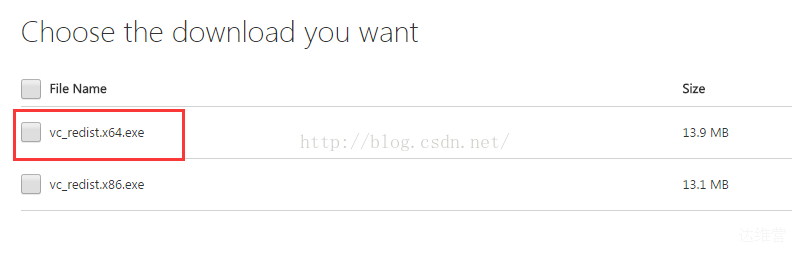
下载后直接安装,没啥好说的。
e.解压缩
将nginx 和php解压缩到某个文件夹,如下:
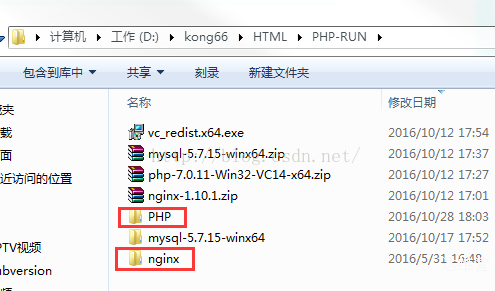
2.配置nginx
找到nginx.conf文件,对其进行修改。
a. 端口,服务器名,字符集
根据需要可以修改端口号,一般我们也不需要改
listen 80;
localhost为服务器访问名称,也就是我们在浏览器里输入的那个url地址
server_name localhost;
字符编码集
charset utf-8;
b.工作目录
- <span style=”font-family:Microsoft YaHei;”>location / {
- root html;
- index index.html index.htm;
- }</span>
将以上部分改为
- <span style=”font-family:Microsoft YaHei;”>location / {
- root D:/kong66/HTML/www;
- index index.php index.html index.htm;
- }</span>
root 定义了工作空间,也就是我们php项目所在的目录。
加入index.php是为了让nginx能够识别php脚本,否则,在访问php文件时,会出现直接下载的情况。
c.关联php
将location ~ \.php配置部分的注释全部去掉,最终配置如下:
- <span style=”font-family:Microsoft YaHei;”>location ~ \.php$ {
- root D:/kong66/HTML/www;
- fastcgi_pass 127.0.0.1:9000;
- fastcgi_index index.php;
- fastcgi_param SCRIPT_FILENAME $document_root$fastcgi_script_name;
- include fastcgi_params;
- }</span>
注意这里面的$document_root变量,它对应的内容就是root参数值,如果我们没有定义root参数或者把root注释掉,在访问php的时候,页面上就会出现No input file specified.提示。
3.php配置
将php.ini-development 重命名为 php.ini,对其中的配置进行修改。
a.更改配置
date.timezone = Asia/Shanghai
enable_dl = on
cgi.force_redirect = 0
cgi.fix_pathinfo=1
fastcgi.impersonate = 1
cgi.rfc2616_headers = 1
b.添加扩展
extension_dir = “./ext”
4.启动应用
a.编写一个测试index.php
编写一个测试php文件,如下:
- <span style=“font-family:Microsoft YaHei;”><?php
- echo “hello world”;
- echo phpinfo();
- ?></span>
将以上文件保存在之前设置的工作目录中,D:/kong66/HTML/www
b.启动php
启动命令行,进入到php的解压缩目录中,然后输入以下命令启动php:
->php-cgi.exe -b 127.0.0.1:9000
c.启动nginx
重新打开一个命令行输入
->start nginx
4.浏览器验证
在浏览器中输入”localhost”,或者”127.0.0.1:80″,然后我们可以看到一下效果
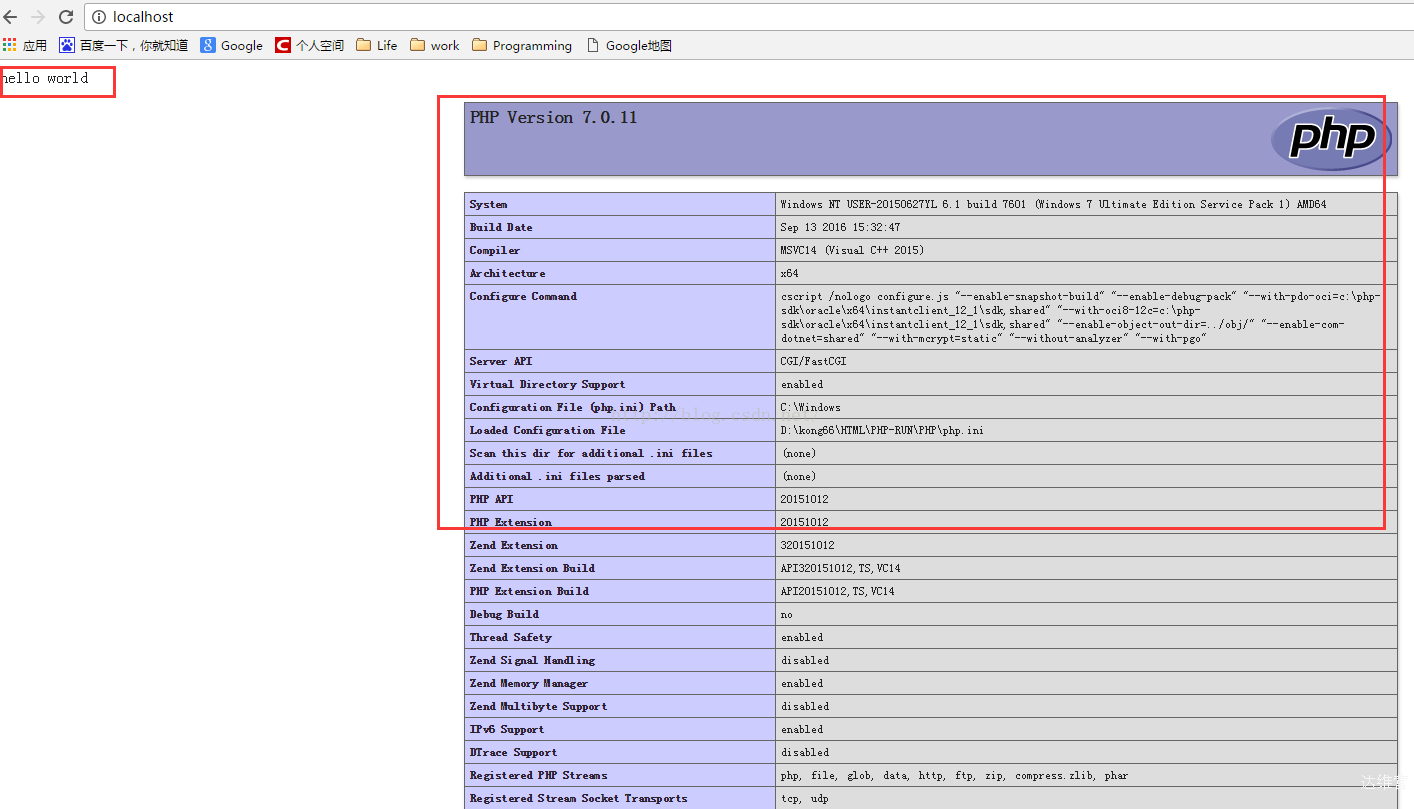
 达维营-前端网
达维营-前端网